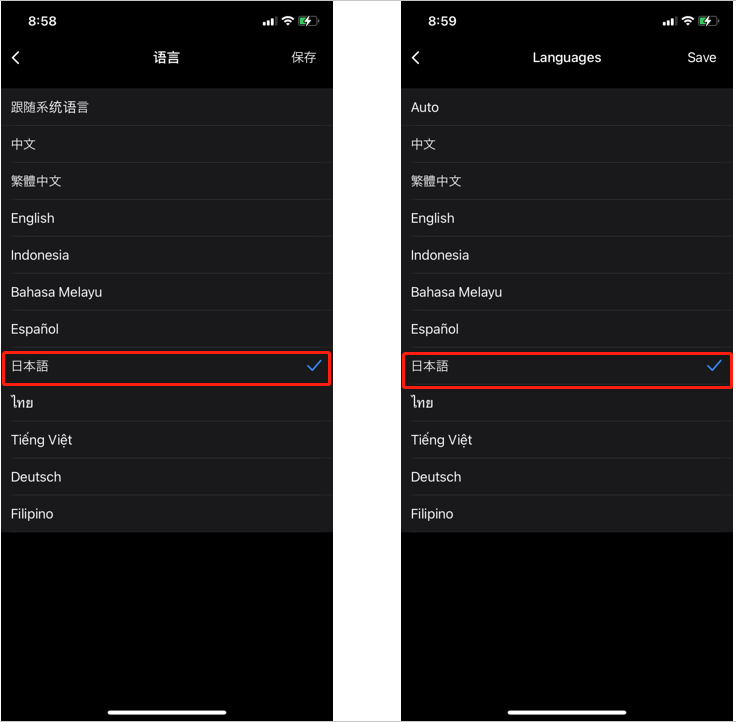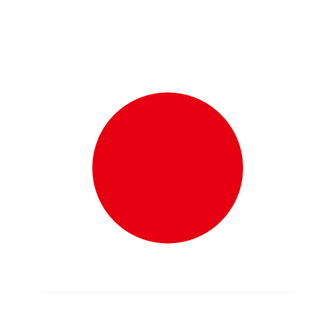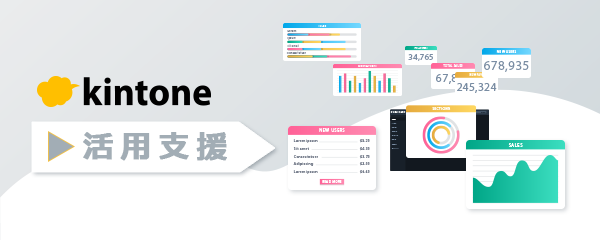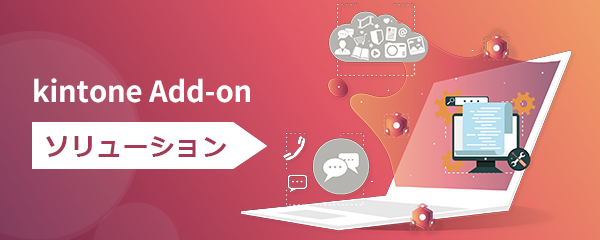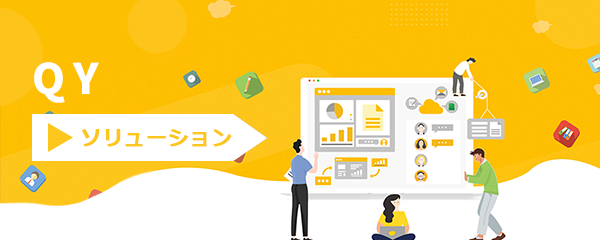企業版Wechat(Wecom)携帯アプリが日本語対応開始

2024年4月8日にバージョンアップされた企業版Wechat(ver. 4.1.22)でついに日本語UIがサポートされました。
※2024年7月にバージョンアップされた企業版Wechat(ver. 4.1.28)でPCアプリでも日本語UIがサポートされました。
元々チャットや日々の業務の入力内容は、日本語も問題なく利用できたのですが、UIは中国語(簡体字、繁体字)と英語だけだったので、我々にとっては嬉しい改善となります。今回は、携帯での言語切り替え方法をご紹介します。
なお、2024年4月8日時点では、PC版の日本語UI対応はまだのようですので、こちらの対応も待ち遠しい限りです。
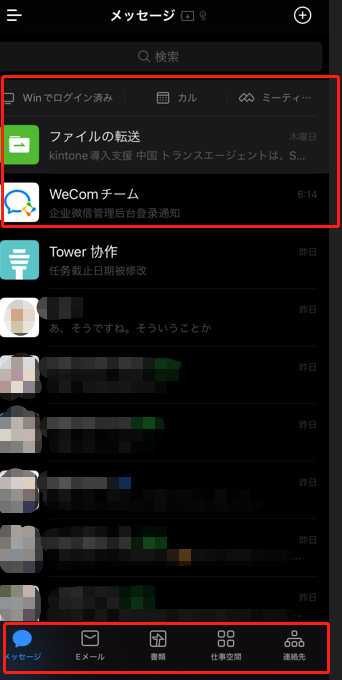
Contents
設定方法
手順1. 左上のメニューアイコンをタップしサイドメニューを表示
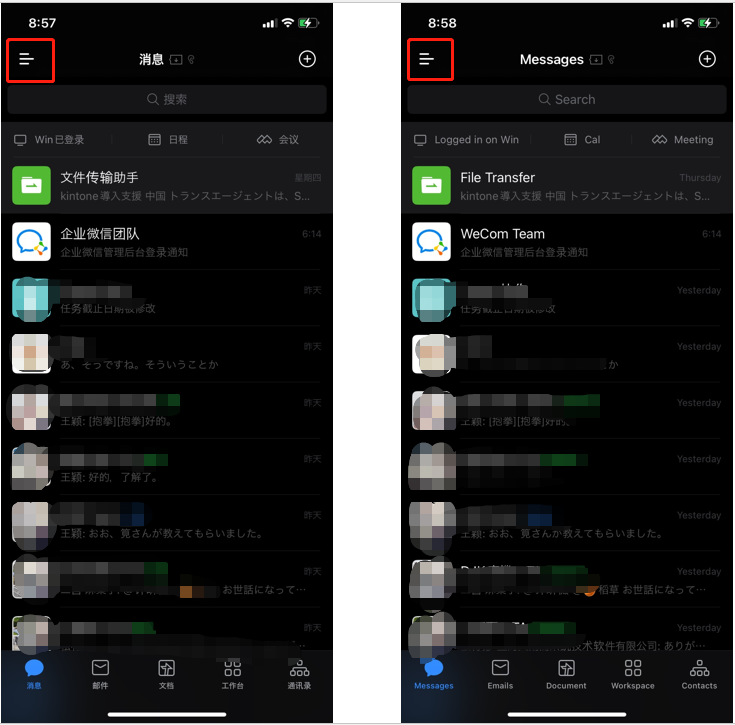
手順2. サイドメニュー右下の歯車(設定)アイコンをタップ
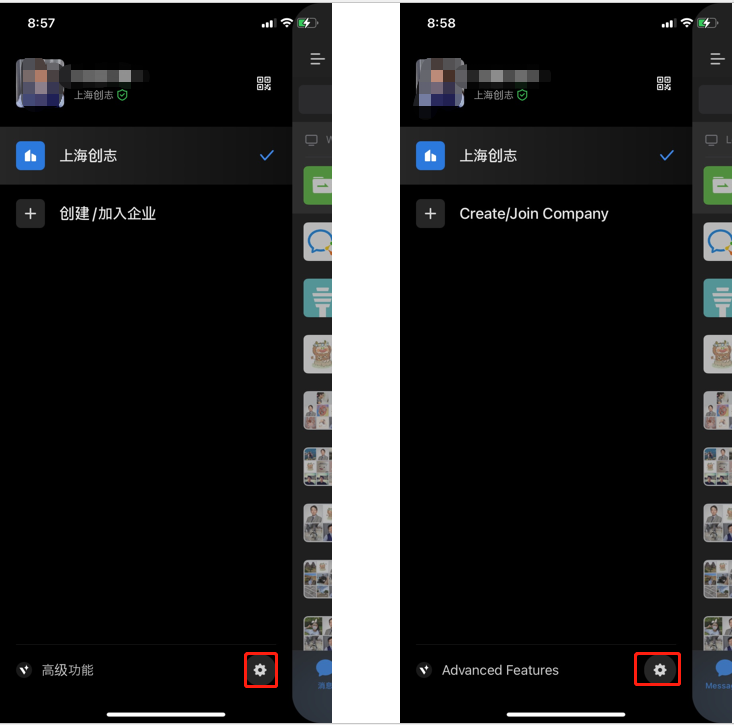
手順3. 設定画面で通用(General)をタップ
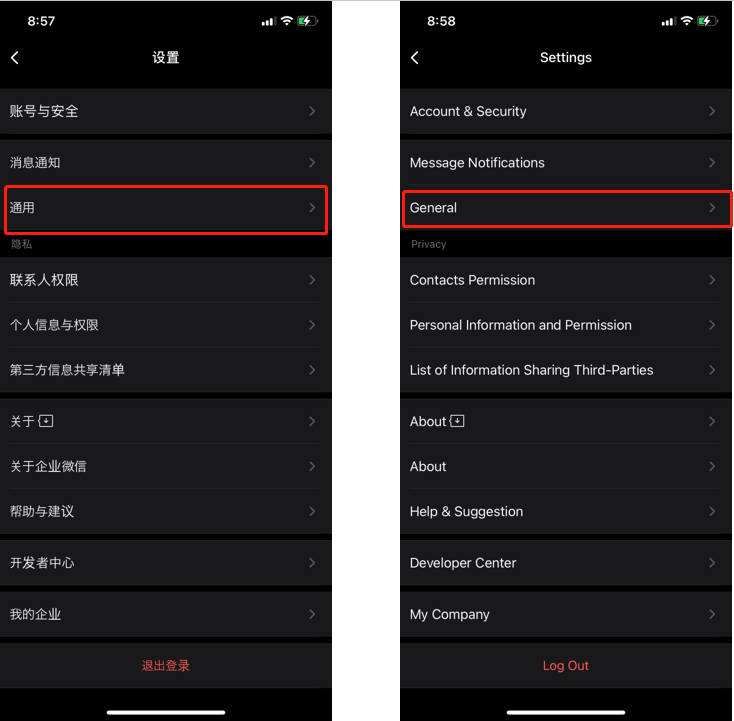
手順4. 通用(General)画面で语言(Languages)をタップ

手順5. 语言(Languages)画面で日本語を選択して完了です。